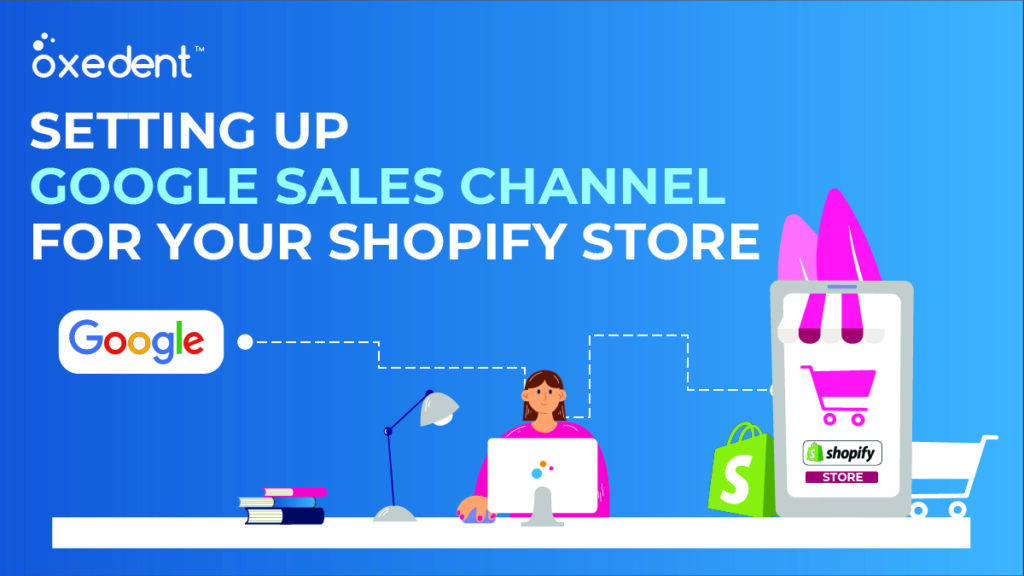Setting up Google Sales Channel for your Shopify Store
Setting up Google Sales Channel for your Shopify Store: Have you ever wondered how some Shopify stores seem to get all the traffic and sales? Many times, it’s because they’ve set up their Google Sales Channel. The Google Sales Channel is a tool that allows Shopify merchants to list and sell their products on Google Shopping. And since Google Shopping is one of the largest product search engines in the world, it’s no surprise that this tool can increase traffic and sales for your Shopify store. In this article, we will show you how to set up the Google Sales Channel for your Shopify store. We will also provide some tips on how to optimize your listings to get the most out of this channel. So if you’re ready to take your Shopify store to the next level, read on!
What is Google Sales Channel?
Google Sales Channel is an integration that allows Shopify merchants to sell their products on the Google Shopping platform. When a merchant joins Google Sales Channel, their products are automatically syndicated to Google Shopping, and they can start selling to millions of shoppers on the world’s largest search engine.
The Google Sales Channel integration is free for all Shopify merchants, and there are no setup or monthly fees. All you need is a valid Shopify account and to sign up for a free Google Merchant Center account. Once you’ve connected your accounts, you can start selling your products on Google Shopping.
If you’re not familiar with Google Shopping, it’s a marketplace where shoppers can browse and buy products from thousands of retailers. Merchants who list their products on Google Shopping can reach a wide audience of potential customers, and generate more sales for their business.
How to set up Google Sales Channel for your Shopify Store
Setting up Google Sales Channel for your Shopify Store is easy and only takes a few minutes. You’ll need to create a Google Merchant Center account and connect it to your Shopify store. Then, you can start syncing your products from Shopify to Google Merchant Center.
To set up Google Sales Channel for your Shopify store:
1. Create a Google Merchant Center account
2. Connect your Merchant Center account to your Shopify store
3. Start syncing your products from Shopify to Google Merchant Center
What are the benefits of using Google Sales Channel?
Google Sales Channel enables Shopify merchants to list and sell their products on the world’s largest marketplace, Google Shopping.
There are many benefits of using Google Sales Channel, including:
1. Increased visibility for your products: With Google Shopping, your products will be seen by millions of shoppers who use the platform to search for products every day.
2. More sales and conversions: With increased visibility comes more sales and conversions. By listing your products on Google Shopping, you’ll be able to reach a larger audience and tap into a new customer base.
3. Easy setup and management: Google Sales Channel is easy to set up and manage from your Shopify admin. Simply connect your store, add your product listings, and start selling!
4. Save time with automated product updates: One of the best features of Google Sales Channel is that it automates product updates. This means that you can save time by not having to manually update your product listings every time there’s a change or update in your inventory.
5. Reach global shoppers: With Google Shopping, you can reach shoppers all around the world. This is a great way to expand your business and reach new markets!
Read More: Shopify | All Details You Should Know
How to get started with Google Sales Channel
There are a few things you need to do to get started with Google Sales Channel. First, you need to connect your Shopify account to your Google Merchant Center account. Next, you need to create a product feed and submit it to Google. Lastly, you need to create some ads and campaigns in Google AdWords.
When you connect your Shopify account to your Google Merchant Center account, you’ll be able to automatically import your product information into your Merchant Center account. You can also choose to manually add or edit products in your Merchant Center account.
To create a product feed, you’ll need to use a text editor like Notepad++ or Sublime Text. Once you’ve created your product feed, you can submit it to Google through theGoogle Merchant Center interface.
Once you’ve submitted your product feed, you can create ads and campaigns in Google AdWords. You can target these ads and campaigns by location, language, device, and more.
FAQs about Google Sales Channel
What is Google Sales Channel?
How does it work?
What are the benefits of using Google Sales Channel?
Is there anything I need to do before setting up my account?
I’m having trouble setting up my account/my products aren’t appearing on Google Shopping. What can I do?
Find us on Google, visit our Homepage or Contact us.