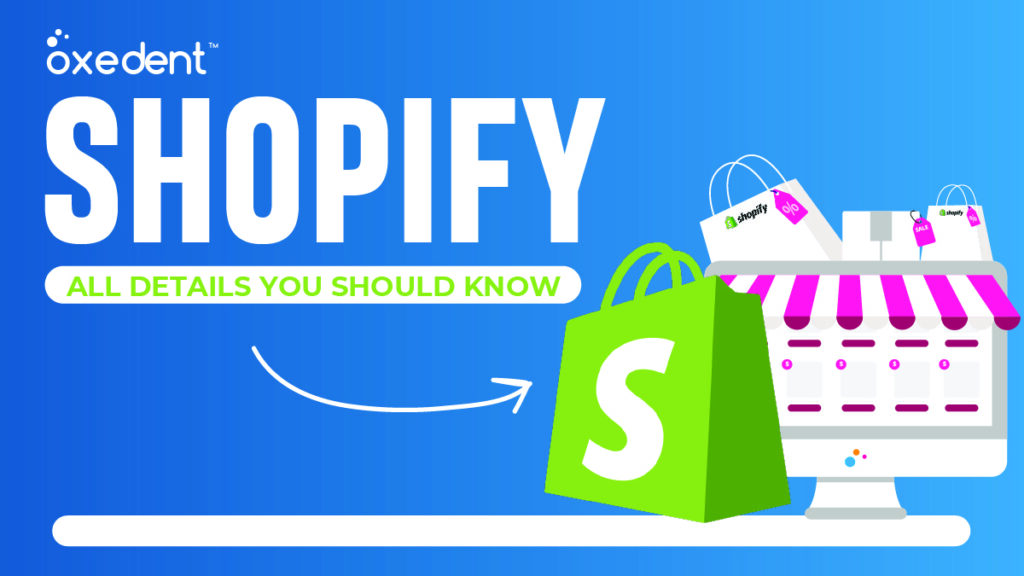Shopify
Shopify is a platform for businesses of all sizes to create an online store. It offers users a customizable platform, an easy-to-use checkout process, and a wide range of features. Shopify is a great solution for businesses that want to start selling online but don’t have the time or resources to build a website from scratch. It’s also a good option for businesses that already have a website but want to add an online store. In this blog post, we’ll go over everything you need to know about Shopify.
What is Shopify?
What is Shopify?
Shopify is a platform that allows you to create an online store. It offers users a customizable platform, an easy-to-use checkout process, and a wide range of features. You can use Shopify to sell physical or digital products, or services.
What can you sell on Shopify?
If you’re looking to start an online store, Shopify is a great platform to use. But what can you actually sell on Shopify?
The short answer is: anything you want!
Shopify is a flexible platform that can be used for selling physical or digital products, as well as services. You can also use it to sell subscriptions, memberships, and gift cards.
Here are some examples of things people sell on Shopify:
Physical products: clothes, jewelry, art, home decor, etc.
Digital products: ebooks, courses, music, software, photos, etc.
Services: consultations, coaching, design work, etc.
Subscriptions: magazines, newsletters, boxes of goodies (like the popular Birchbox), etc.
Whatever you want to sell online, Shopify can help you do it. All you need is a product or service to sell and a bit of creativity (or help from one of our amazing designers) to get your store up and running.
How does Shopify work?
Shopify is a platform that allows users to create an online store. It provides users with a customizable platform, an easy-to-use checkout process, and a wide range of features.
Shopify has two main components: the Shopify platform and the Shopify merchants. The Shopify platform is a cloud-based software as a service (SaaS) that enables users to create an online store. The Shopify merchants are the people who use the Shopify platform to run their businesses.
The first step in using Shopify is to sign up for a merchant account. After signing up for a merchant account, you can then choose your plan and start setting up your store. There is no minimum contract, so you can cancel at any time.
Once you have chosen your plan and set up your store, you can start adding products. You can add products manually or import them from another site such as Amazon or eBay. You can also add products from third-party suppliers who use Shopify’s API.
After adding products, you will need to set up payments so that you can accept credit cards and other forms of payment on your website. Shopify offers its own payment gateway calledShopify Payments, which is integrated with the platform. Alternatively, you can use a third-party payment gateway such as PayPal or Stripe.
Finally, you will need to choose a theme for your website.Shopify has a wide range of themes available
Shopify plans and pricing
Shopify plans and pricing can be found on the Shopify website. There are three different plan options available, each with its own set of features and price point. The basic Shopify plan starts at $9 per month, and includes features such as a customizable online store, inventory management, and 24/7 customer support. The Shopify Advanced plan starts at $29 per month and adds features such as abandoned cart recovery and advanced report builder. Finally, the Shopify Plus plan is the most expensive option at $299 per month but provides enterprise-level features such as high-volume order fulfillment and custom checkout experiences.
When choosing a Shopify plan, it’s important to consider your needs and budget. If you’re just starting out, the basic plan may be all you need. However, if you’re expecting high volumes of traffic or sales, you may need to upgrade to a more expensive plan. Overall, Shopify is a flexible platform with plans to fit everyone from small businesses to large enterprises.
Shopify themes
Shopify themes are pre-made designs for Shopify stores that can be easily installed and customized to match your brand. There are both free and paid Shopify themes available, so you can find one that fits your budget.
When choosing a Shopify theme, it’s important to consider the overall design, ease of use, and support options. Once you’ve selected a theme, you can start customizing it to create a unique look for your store.
If you’re not sure which Shopify theme is right for you, our team can help you choose the perfect one for your business. Contact us today to get started.
Shopify apps
Shopify offers a huge range of apps that can help you run your business more effectively. From accounting and marketing to shipping and customer service, there’s an app for almost everything.
Shopify also has a huge range of integrations with other popular business tools, so you can automate many of your business processes and save yourself a lot of time.
What are the benefits of using Shopify?
Shopify is a platform that enables businesses to create an online store. It offers users a customizable platform, an easy-to-use checkout process, and a wide range of features.
Shopify is a great solution for businesses that want to sell online but don’t have the time or resources to build their own eCommerce website. It’s also a good option for businesses that already have a website but want to add an online store.
There are several benefits of using Shopify:
- Shopify is easy to use. Even if you’re not tech-savvy, you can create a professional looking online store with Shopify. The platform is very user-friendly and comes with step-by-step instructions.
- Shopify is affordable. There are different pricing plans available, so you can choose the one that fits your budget. You can also start with a free trial to see if Shopify is the right fit for your business before committing to a paid plan.
- Shopify offers a lot of features. In addition to being able to create a professional looking online store, Shopify also offers features such as inventory management, order tracking, and shipping labels. This makes it a complete solution for businesses that want to sell online.
- Shopify is reliable. The platform is built on robust technology and has 24/7 support available if you need help with anything.
Is Shopify right for me?
When you’re running a business, there are a million things to think about. You need to be focused on your product, your marketing, your finances… the list goes on. The last thing you want to worry about is whether or not your website is up and running smoothly. That’s where Shopify comes in.
Shopify is the leading ecommerce platform and it’s perfect for businesses of all sizes. Whether you’re just starting out or you’re a large enterprise, Shopify has the tools and features you need to run your online store.
Here are just some of the reasons why Shopify is right for you:
- Shopify is easy to use. You don’t need any technical knowledge or experience to build and manage your store.
- Shopify is scalable. As your business grows, Shopify grows with you. There are no limits to what you can achieve with Shopify.
- Shopify is reliable. You can trust that your store will always be up and running, even on the busiest days.
- Shopify has everything you need. From hosting and payments to marketing and security, Shopify has everything you need to run a successful online store.
If you’re looking for an ecommerce platform that will make running your online store easy and stress-free, then look no further than Shopify. It’s the perfect solution for businesses of
Setting up Google Analytics (GA4) for your Shopify Store
Google Analytics is a powerful tool that can help you track the progress of your Shopify store. In order to set it up, you’ll need to create a Google Analytics account and then add a few lines of code to your store.
Once you’ve created your account, you can then add the tracking code to your Shopify store. To do this, go to Online Store > Preferences in your Shopify admin. Under “Google Analytics”, click “Add Google Analytics”.
Paste your Google Analytics tracking ID into the “Tracking ID” field and click “Save”. That’s it! Now all of your store’s traffic will be tracked in Google Analytics.
If you want to take things a step further, you can use Google Analytics 4 (GA4) to get even more detailed data about your store’s visitors. GA4 is the latest version of Google Analytics, and it offers some great new features that weren’t available in earlier versions.
To set up GA4 for your Shopify store, go to Admin > Online Store > Preferences in your Shopify admin. Under “Google Analytics”, click “Add Property” and select “Create New Property”.
Enter a name for your property and select “Shopify” as the platform. Then click “Create”. Copy the Tracking ID from the next page and paste it into the “Tracking ID” field under “Google Analytics” in your Shopify preferences. Click “Save”.
Read In Details: Set up Google Analytics 4 (GA4) on Shopify
Setting up Google Sales Channel for your Shopify Store
Google Sales Channel is a tool that allows Shopify merchants to sell their products on Google. By opting into this channel, your product listings will appear on Google Shopping, Google’s product search engine.
To set up your Google Sales Channel, follow these steps:
- From your Shopify admin, go to Settings > Sales Channels.
- Under “Sales Channels”, click + next to Google Shopping.
- In the “Enable Google Shopping” popup that appears, click Enable channel.
- You’ll be redirected back to the “Sales Channels” page, where you can now click Manage beside Google Shopping. This will take you to a new page where you can manage your settings for this sales channel.
- To start syncing your products with Google Shopping, click Start sync. Depending on how many products you have, this could take some time. Once it’s done, you’ll see a message telling you that the sync is complete.
- Now that your products are synced with Google Shopping, there are a few more settings you can adjust before making your listings live. Click Edit connection under “Connection Status”.
- On the “Edit Connection” page, you can specify whether or not certain types of products should be included in your listings on Google Shopping. For example, if you have both physical and digital products in your store, you might want to only list
Read in Details: Setting up Google Sales Channel for your Shopify Store
Setting up Facebook Sales Channel for your Shopify Store
Assuming you already have a Shopify account (if not, sign up here), setting up your Facebook Sales Channel is easy:
From your Shopify admin, go to Settings > Sales Channels.
Click the + button, and then click Visit the App Store.
In the App Store, click on the Facebook sales channel. You may need to log in with your Facebook account to authorize the connection between Shopify and Facebook.
Once you’ve logged in, follow the on-screen instructions to finish setting up your Facebook sales channel. After you finish, make sure to promote your new shop by sharing it on your personal timeline or business Page.
Read in Details: Setting up Facebook Sales Channel for your Shopify Store
Read in Details: Setting up Facebook Sales Channel for your Shopify Store
How to remove “powered by Shopify” on your eComm store
If you’re looking to remove “powered by Shopify” from your eCommerce store, there are a few things you’ll need to do. First, you’ll need to login to your Shopify account and go to the “Online Store” section. Next, click on the “Themes” tab and find the theme you’re currently using. Once you’ve found it, click on the “Actions” button and select “Edit Code.”
In the code editor, you’ll want to find the section that says “”. Once you’ve found it, delete that entire line of code. Save your changes and exit the code editor. That’s it! You’ve now successfully removed “powered by Shopify” from your eCommerce store.
Read in Details: How to remove “powered by Shopify” on Shopify store
How to migrate to Shopify
Migrating to Shopify is easy and can be done in just a few simple steps. Follow the migrate to Shopify guide below and you’ll be up and running in no time.
1. Create a Shopify account
The first step is to create a Shopify account. You can do this by going to shopify.com and clicking on the “Create your store” button.
2. Choose your plan
Once you’ve created your account, you’ll need to choose a plan. There are three different plans to choose from: Basic Shopify, Shopify, and Advanced Shopify. The plan you choose will depend on your business needs and budget.
3. Set up your store
After you’ve chosen your plan, it’s time to set up your store. This involves adding products, choosing a domain name, and setting up payment methods. Shopify has a built-in migration tool that makes it easy to move your existing data from another platform over to Shopify. Simply follow the prompts and enter your information, then hit “Start Migration.”
4. Start selling!
Now that your store is all set up, it’s time to start selling! Promote your products through social media, online ads, or other marketing channels, and start making money!
Read In Details: Step by Step process to Migrate to Shopify.
Upgrade to Shopify Plus or Not
Whether you should upgrade to Shopify Plus or not depends on a few factors. Plus, has a few advantages over the regular Shopify plan, such as:
- No transaction fees
- Ability to use your own domain name
- Unlimited bandwidth and storage
- Advanced features such as gift cards and abandoned cart recovery
So, if you’re doing a lot of sales volume or want to have more control over your branding, Plus is worth considering. However, it’s important to note that Plus is a bit more expensive than the regular Shopify plan.
WooCommerce vs Shopify: Which one is the best for eCommerce store in 2024
There are plenty of eCommerce platforms out there. Two of the most popular ones are WooCommerce and Shopify. So, which one should you choose for your eCommerce store in 2024?
To help you make a decision, we’ve put together a comparison of WooCommerce vs Shopify. We’ll cover the key differences between the two platforms, as well as their pros and cons.
WooCommerce is a WordPress plugin that turns a WordPress site into an eCommerce store. It’s free to use and open source, which makes it very popular with developers.Shopify is a hosted eCommerce platform that provides everything you need to create an online store. It’s easy to use, but it’s not free – plans start at $29 per month.
Let’s take a closer look at WooCommerce vs Shopify:
WooCommerce Pros:
-It’s free to use
-You have full control over your data
-There are no transaction fees
-It’s highly customizable
-There’s a large community of developers and designers who can help you with your store
Shopify Pros:
-It’s easy to use, even if you don’t have any technical knowledge
-You don’t have to worry about hosting or security
-It includes powerful marketing features
Top 4 email marketing tools for Shopify store owners
Email marketing is a powerful tool for Shopify store owners to build relationships with their customers and drive sales. There are many email marketing tools available, but not all of them are created equal. To help you choose the best email marketing tool for your Shopify store, we’ve compiled a list of the top 5 email marketing tools for Shopify store owners.
1. MailChimp – MailChimp is one of the most popular email marketing tools available. It’s easy to use and has a free plan for small businesses. MailChimp also integrates with Shopify, making it easy to add sign-up forms and newsletters to your website.
2. Constant Contact – Constant Contact is another popular email marketing tool that offers a free trial and flexible plans for small businesses. It includes built-in templates and integrations with ecommerce platforms like Shopify, making it easy to create beautiful emails that drive sales.
3. AWeber – AWeber offers a wide range of features at a reasonable price point. It includes autoresponders, which can be used to send automated emails based on subscriber behavior, as well as customizable templates and integrations with ecommerce platforms like Shopify.
4. GetResponse – GetResponse is a popular email marketing tool that offers a free trial and affordable plans for small businesses. It includes autoresponders, which can be used to send automated emails based on subscriber behavior, as
Top 4 SMS markerting tools for Shopify store owners
There are many SMS marketing tools available for Shopify store owners, but not all of them are created equal. In this blog post, we’ll take a look at the top five SMS marketing tools for Shopify store owners and what they can offer your business.
1. Klaviyo
Klaviyo is an SMS marketing tool that offers a wide range of features to help you engage with your customers and drive sales. With Klaviyo, you can send SMS messages to customers based on their behavior, create automated campaigns, and track results with detailed reporting.
2. SendOwl
SendOwl is an SMS marketing tool that makes it easy to send bulk SMS messages to your customers. With SendOwl, you can create and manage groups, personalize messages, schedule deliveries, and track results.
3. SimplyCast 360
SimplyCast 360 is an SMS marketing tool that offers a comprehensive suite of features to help you engage with your customers and drive sales. With SimplyCast 360, you can send SMS messages to customers based on their behavior, create automated campaigns, segment your audience, and track results with detailed reporting.
4. EZ Texting
EZ Texting is an SMS marketing tool that offers a simple interface and powerful features to help you engage with your customers and drive sales. With EZ Texting, you can send bulk SMS messages to your customers, personalize messages, schedule deliveries,
WhatsApp + Shopify integration
WhatsApp is one of the most popular messaging apps in the world with over 1.5 billion monthly active users. Shopify is the leading ecommerce platform with over 500,000 merchants.
Now you can combine the power of WhatsApp with the flexibility of Shopify to create a powerful ecommerce platform for your business. With the WhatsApp + Shopify integration, you can:
– Send automatic messages to your customers when they place an order
– Keep customers updated on the status of their order
– Offer customer support through WhatsApp
– Use WhatsApp groups to offer exclusive deals and promotions to your best customers
The WhatsApp + Shopify integration is a great way to connect with your customers and offer them a better ecommerce experience.
How to connect Shopify store to Google merchant centre
In order to connect your Shopify store to Google Merchant Center, you must first create a Google account. Then, sign into your Shopify admin and go to Apps. Search for “Google Merchant Center” and install the app. Follow the instructions provided by the app. Once you have completed these steps, your Shopify store will be connected to Google Merchant Center.
FAQ About Shopify
what is shopify
how does shopify work
How much is shopify?
how to dropship on shopify
how to remove powered by shopify
how much does shopify take per sale
how to add products to shopify
how to pause shopify store
how to setup shopify shipping
how to change shopify store name
how to cancel shopify subscription
how to close shopify store
how to create shopify store
how to change domain name on shopify
how to add reviews on shopify
what are tags on shopify
what is shopify payment
how to fulfill orders on shopify
what is sku in shopify
how to add pricing tables on shopify stores
how to add social share buttons to a shopify
how to add fb pixel to shopify
how to export images from shopify store
how to do pre orders on shopify
how to add form builder app on shopify website
how to add afterpay to shopify
how to add twitter feed to shopify website
how to cancel shopify free trial
how to create an affiliate program with shopify apps
how to add instagram to shopify
how to add collections on shopify
how to add google analytics to shopify
how to offer free shipping on shopify
how to change shipping from address on shopify
Conclusion
Shopify is a powerful eCommerce platform that gives businesses of all sizes the tools they need to succeed online. With Shopify, you can create a beautiful online store, manage your inventory and orders, accept payments, and ship your products worldwide. Whether you’re just starting out or you’re ready to take your business to the next level, Shopify has everything you need to build an amazing online store. Thanks for reading!
Find us on Google or visit our Homepage or Contact us.